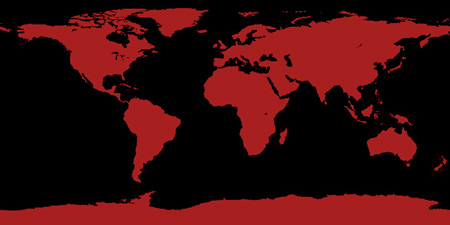2.In the Shortcut tab and to the right of Target, type or copy the location in bold below you want the Windows Explorer icon to open to instead, then click on OK. (See screenshot below)
NOTE: You can do this for any item that you know it's {CLSID} registry entry for. You can also specify a specific folder e.g. : %windir%\explorer.exe /n, /e, /select, C:\somefolder
Using the Explorer.exe Command Line Syntax/:Windows Explorer (default)
%windir%\explorer.exe [/n][/e][,/root],X,[[/Select],Y]
X specifies the object, and optionally with sub-object Y. The /e switch showes the left Windows Explorer tree view navigation pane together with the right pane in list view, while /n hides the left navigation pane. When the /root parameter is present, Explorer.exe will explore the root object X and objects belonging to X. On the other hand, when the /root switch is not present, Explorer.exe explores the object X, its children, and other Explorer objects as well. The /Select switch puts the focus on a file or folder.
For example:
%windir%\explorer.exe /N,%WinDir%\System32,/Select,%WinDir%\system32\calc.exe
The command above will explore the C:\Windows\System32 folder and put the focus on the calc.exe (calculator) program.
%windir%\explorer.exe
Computer
%windir%\explorer.exe /n,::{20D04FE0-3AEA-1069-A2D8-08002B30309D}
Documents
%windir%\explorer.exe /n,::{450D8FBA-AD25-11D0-98A8-0800361B1103}
Documents Library
%UserProfile%\AppData\Roaming\Microsoft\Windows\Libraries\Documents.library-ms
Recycle Bin
%windir%\explorer.exe /n,::{645FF040-5081-101B-9F08-00AA002F954E}
Network Neighborhood
%windir%\explorer.exe /n,::{208D2C60-3AEA-1069-A2D7-08002B30309D}
Default Web Browser (ex: Internet Explorer)
%windir%\explorer.exe /n,::{871C5380-42A0-1069-A2EA-08002B30309D}
Computer Search Results Folder
%windir%\explorer.exe /n,::{1F4DE370-D627-11D1-BA4F-00A0C91EEDBA}
Network Search Results Folder
%windir%\explorer.exe /n,::{E17D4FC0-5564-11D1-83F2-00A0C90DC849}
Web Folders
%windir%\explorer.exe /n,::{20D04FE0-3AEA-1069-A2D8-08002B30309D}\::{BDEADF00-C265-11D0-BCED-00A0C90AB50F}
Control Panel
%windir%\explorer.exe /n,::{20D04FE0-3AEA-1069-A2D8-08002B30309D}\::{21EC2020-3AEA-1069-A2DD-08002B30309D}
Printers and Faxes
%windir%\explorer.exe /n,::{20D04FE0-3AEA-1069-A2D8-08002B30309D}\::{21EC2020-3AEA-1069-A2DD-08002B30309D}\::{2227A280-3AEA-1069-A2DE-08002B30309D}
Scanners and Cameras
%windir%\explorer.exe /n,::{20D04FE0-3AEA-1069-A2D8-08002B30309D}\::{21EC2020-3AEA-1069-A2DD-08002B30309D}\::{E211B736-43FD-11D1-9EFB-0000F8757FCD}
Fonts
%windir%\explorer.exe /n,::{20D04FE0-3AEA-1069-A2D8-08002B30309D}\::{21EC2020-3AEA-1069-A2DD-08002B30309D}\::{D20EA4E1-3957-11d2-A40B-0C5020524152}
Network Connections or My Network Place
%windir%\explorer.exe /n,::{20D04FE0-3AEA-1069-A2D8-08002B30309D}\::{21EC2020-3AEA-1069-A2DD-08002B30309D}\::{7007ACC7-3202-11D1-AAD2-00805FC1270E}
Administrative Tools
%windir%\explorer.exe /n,::{20D04FE0-3AEA-1069-A2D8-08002B30309D}\::{21EC2020-3AEA-1069-A2DD-08002B30309D}\::{D20EA4E1-3957-11d2-A40B-0C5020524153}
Tasks Scheduler
%windir%\explorer.exe /n,::{20D04FE0-3AEA-1069-A2D8-08002B30309D}\::{21EC2020-3AEA-1069-A2DD-08002B30309D}\::{D6277990-4C6A-11CF-8D87-00AA0060F5BF}
User Personal Folder
%windir%\explorer.exe shell:Profile